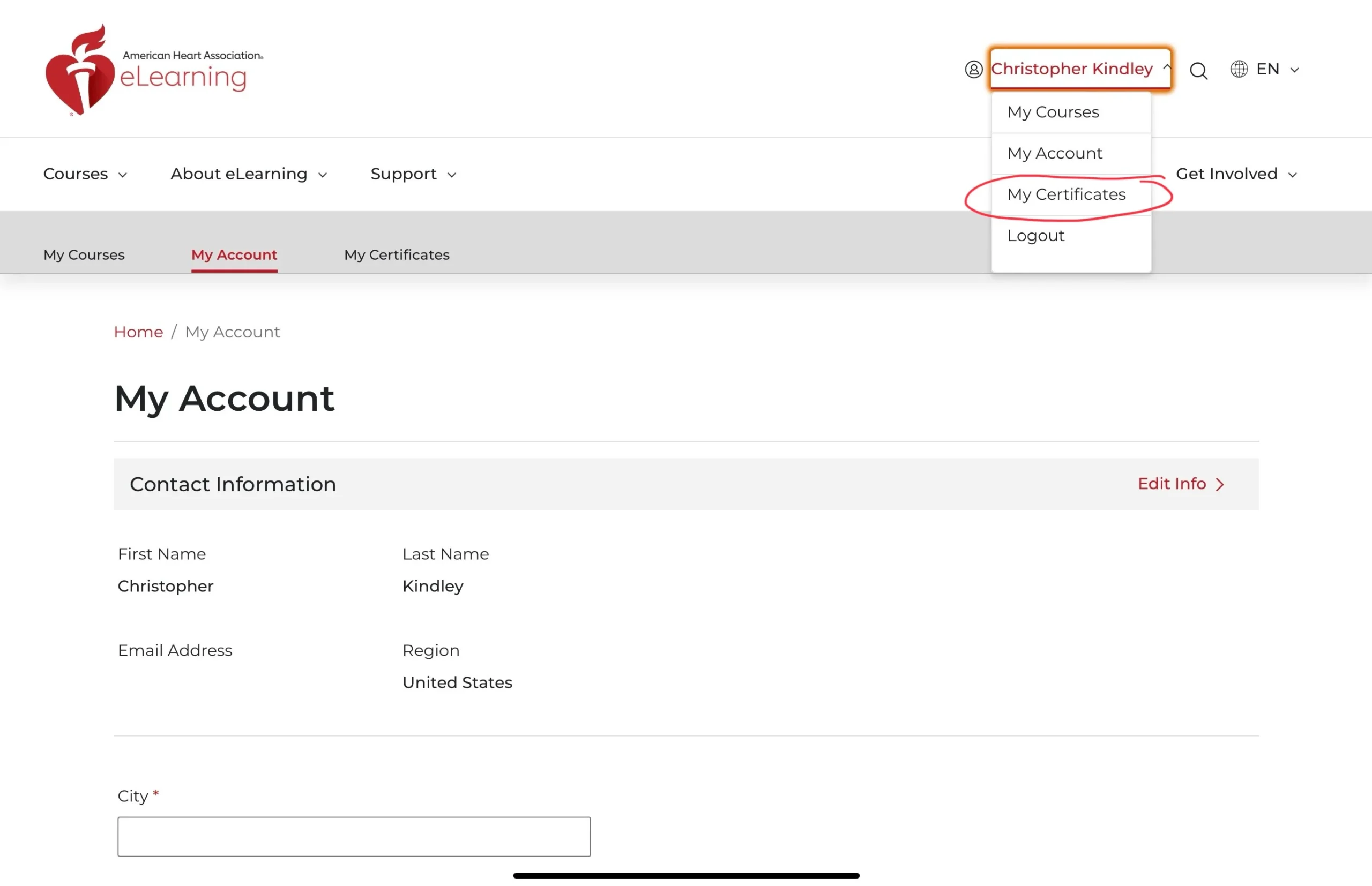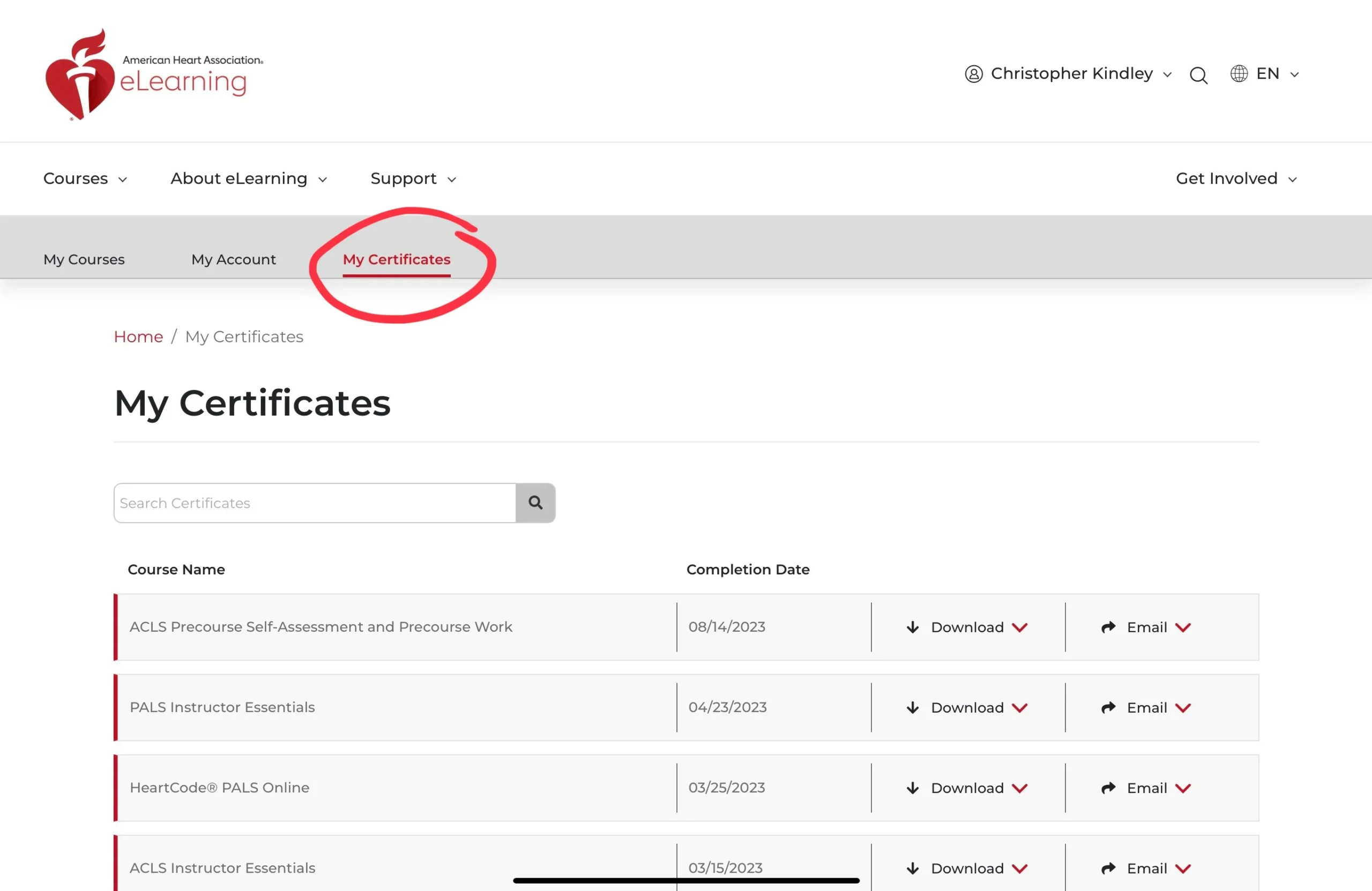Travelers and EMS pros will find enrolling to be very easy. Our system is friendly for most modern smart phones, tablets, laptops, and desktop computers. Enrolling takes a few clicks and entering your payment information … just like any e-commerce website (e.g. Amazon or eBay).
First, and sometimes the hardest part, is determining which course you need to choose for enrollment. We’ll try to break it down for you below using American Heart Association Basic Life Support (BLS) as an example but the same concept applies to ACLS, PALS, and our Bundled courses.
Scenario 1:
I do not currently have an unexpired American Heart Association BLS Provider eCard (the cert) because I’ve never taken an American Heart Association BLS class before.
You need our BLS Complete option and will be required to purchase a Provider Manual at additional expense!
Scenario 2:
I currently have an expired American Heart Association BLS Provider eCard (the cert) but it’s only been expired for “xxx” amount of time.
You need our BLS Complete option and will be required to purchase a Provider Manual at additional expense!
Scenario 3:
I currently have an unexpired American Heart Association BLS Provider eCard (the cert). It expires at the end of the month.
You need our BLS Renewal option. Use the Provider Manual you already have from your initial certification. We sell those if you don’t have one!
Scenario 4:
I have a BLS RQI certification that is unexpired.
You need our BLS Complete option. Since RQI certifications ARE American Heart Association (in partnership with Laerdal) certifications done in-house we cannot “recertify” them.
The RQI program is ONLY provided by private healthcare systems with training done at scheduled quarterly intervals.
Scenario 5:
My BLS RQI certification expired 3 weeks ago or I can’t get the RQI cert from the place that provided my RQI training.
You need our BLS Complete option. Since RQI certifications ARE American Heart Association (in partnership with Laerdal) certifications done in-house we cannot “recertify” them.
The RQI program is ONLY provided by private healthcare systems with training done at scheduled quarterly intervals.
Scenario 6:
I currently have an expired OR unexpired American Heart Association Heartsaver® CPR eCard (the cert)
You need our BLS Complete option because Heartsaver® certifications are for non-healthcare training of CPR.
Our special program is specifically for credentialed healthcare providers such as Doctors, Nurses, CNAs, EMS, and Allied Health pros.
Scenario 7:
I have either an American Red Cross or National CPR Foundation BLS certification that is unexpired and wish to convert it to an American Heart Association BLS eCard (the cert).
You need our BLS Conversion option IF available.
If available be aware testing is a “one attempt and done” proposition with no remediation.
If you score less than 84% of the BLS testing there is no refund and you’ll have to enroll in our BLS Complete – Post Conversion option (an additional tuition expense) to attempt to acquire American Heart Association BLS certification. This option is only done on a case by case basis with a special request.
Only BLS is considered for conversion. ACLS and PALS are ineligible.
Scenario 8:
I have an expired American Red Cross or National CPR Foundation BLS certification and wish to convert it to an American Heart Association BLS eCard (the cert).
You need our BLS Complete option as we will not convert expired American Red Cross or National CPR Foundation BLS certifications under any circumstance.
Scenario 9:
I have an expired OR unexpired BLS or CPR certification from one of those $19.99 online CPR companies and want to convert it to an American Heart Association BLS eCard (the cert).
You need our BLS Complete option as we will not consider converting any third party certifications except for unexpired American Red Cross or National CPR Foundation BLS certifications as described in Scenario 7 & 8.
We will not consider converting regular, non-healthcare, CPR certifications from anyone.
Scenario 10:
What if I need more than one certification?
You’ll need one of our Bundled Courses. It saves money in Provider Manual costs, shipping costs, and are designed to allow you to take a bundled course regardless of expiration of current American Heart Association certifications.
Currently we offer these Bundle options:
- BLS & ACLS
- BLS & PALS
- ACLS & PALS
A Provider Manual (or manuals) will be required to purchase at additional expense!
Whew … that’s a lot to think about. Those with no experience may find this information useful while experienced people may think our information is obvious. We’d rather error on the side of reducing your stress determining which course(s) you actually need.
Reach out to us if you need help or further information on course selection.